Flat/Pole/jump clinic with Shaun Malpass
Thursday 15 January 2026
Looking to use Horsevents.co.uk to manage your online entries for Shows/Lessons/Hire/Events then your first step is to get signed up as a Show Organiser.
The sign up page can be accessed from the Show Services screen, or from the control panel login screen and choosing the Sign up as a Show Organiser:
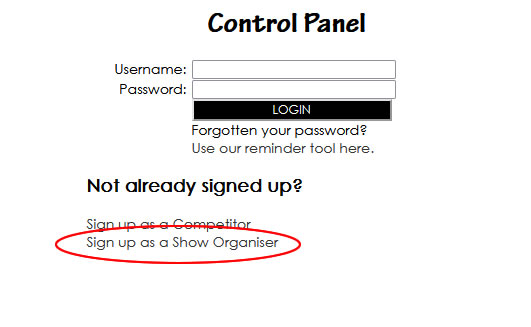
Enter the required details for signing up for an account as a Show Organiser, including repeating the random number that is generated on the screen to prove you are a real human and not a bot trying to sign up.
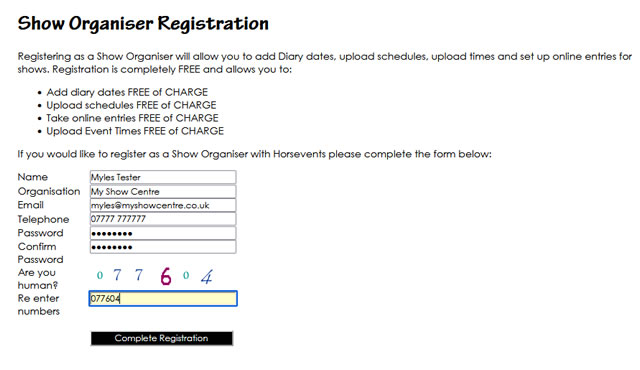
Upon a successful submission of your registration form you will receive a message now inviting you to login with your email address and password you have just set.
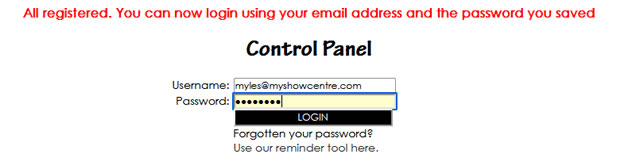
After logging in you will arrive at the Show Organiser Zone:
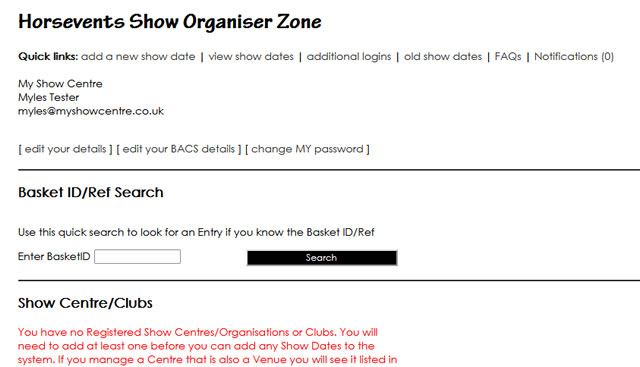
There are still two compulsory steps before can start adding dates to your diary (and a number of optional ones). The two compulsory steps are to add a Show Centre/Club to run your events and secondly a venue for your events to run at. If you are an Equestrian Centre your Centre and Venue are probably one and the same thing so can be added in one step rather than the usual two.
Step One- add a Centre/Club/Organiser: scroll down a little to the Show Centre/Club section and click [ Add a New Centre/Show/Club ] and complete the form:
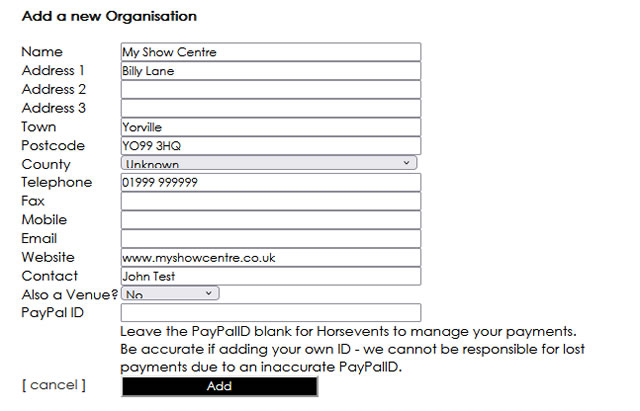
Complete the details of your Centre/Show. Not all the fields are compulsory but obviously the more you supply the easier it will be for people to contact you. If you are a Centre so that this address will also be your venue then you can set the Also a Venue option to Yes (that will save you entering the details again). If you want to manage your own funds you will also need to enter your PayPalID, leaving it blank means we will manage the entry fees and then reconcile with you after each event. Once you have completed the details you wish to enter then click Add. This Centre/Show/Club will then be added to your Organiser Zone:

You can actually add multiple Centres/Shows. Useful if you manage a number of Shows or Centres or Clubs.
Next you will need to add a venue (unless you said Yes to your Centre details being a Venue also). Just like Centres/Clubs you can add more than one venue. Very useful if you are a Club that runs events/training at a number of venues.
To add a venue (and at least one is required before you can add a diary date) click the [ Add a New Venue ] link:
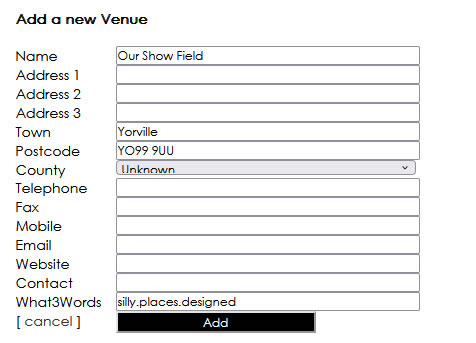
Complete the fields you need for the venue, bearing in mind that people will need as much as possible if they are to find you or contact the venue. Venues can also have a What3Words reference. We have found What3Words to be extremely useful for equestrian events as you can use the entrance as the exact spot, much more accurate than a postcode can give you. Then click Add.
This will then add the venue to your Organiser Zone:

You can add further venues as and when you need them. You will also notice that Centres and Venues have numbers next to them in the format 0(0), the first number indicates how many date that location is used in future events and the second in brackets is the total number of times that location has been used ever on Horsevents.
Now you have the two minimum items you can add a Diary date. You can add other optional items such as schedules or images that you might want to use in diary dates as well.
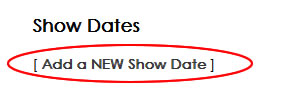
Scroll down to the Show Dates section and click [ Add a New Show Date ], and then complete the information box for your new event:
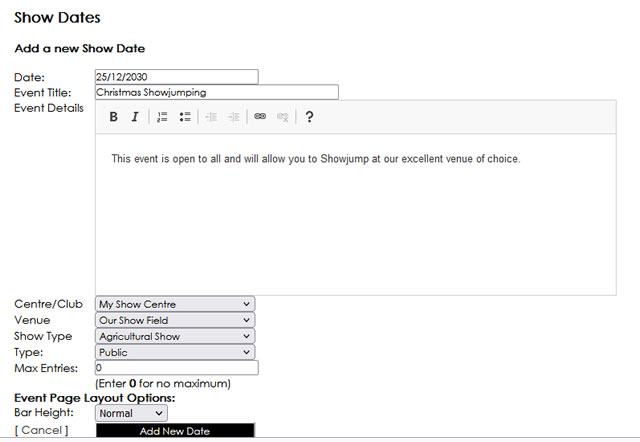
Each event needs a date, otherwise it cannot be displayed in the diary, a title, a Centre/Club and a venue. If you have more than one of each Centres/Venues then use the selector to ensure this event is set to the correct venue. You can set the Show Type (there are many to choose from) and this ensures your event drops into the correct categories on the Horsevents site. You can choose for your event to be Public or Private. If Public then the event will appear in the live diary and search results. If Private then only the people you give the event link to will be able to see it. Private is useful for restricted events, or members only events, or even for testing events before you make them Public at a later stage. You can also control the maximum number of entries for an event at this point.
If you have uploaded schedules or Images then the ability to add these to your event would be available at this stage also
.Anything you set now for your event is totally editable from your Organiser Zone- so you can always update the description, change the title or add a schedule or picture.
Once you are happy you have entered everything for your event then you can click the Add New Date button.
This event is then added and you will now have the option to add classes for online entry:
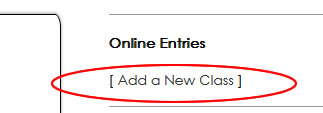
Now choose [ Add a New Class ] to add your first class for online entry to this diary date:
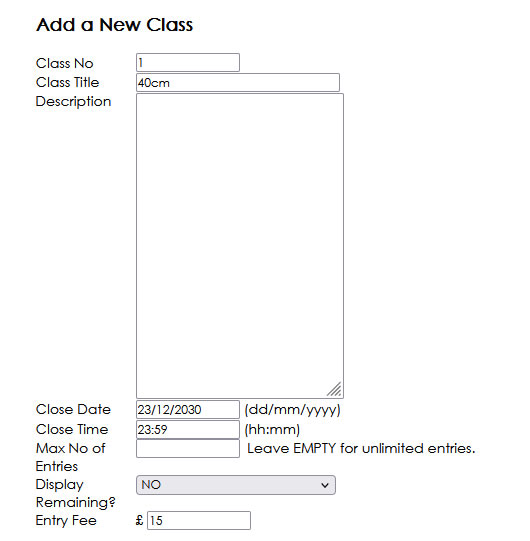
The class will need a number (it can contain letters- so 1, 1A, C1 etc are all valid class number), a title so people know what they are entering, an optional description, a closing date and time, an entry fee for the class and possibly a maximum number of entries for the class if you are restricting entries (useful for hiring), if you set a maximum you also have the option to then display the number of remaining places (or not). Below the entry Fee box are then the choice of data collection fields you might need for this particular class.
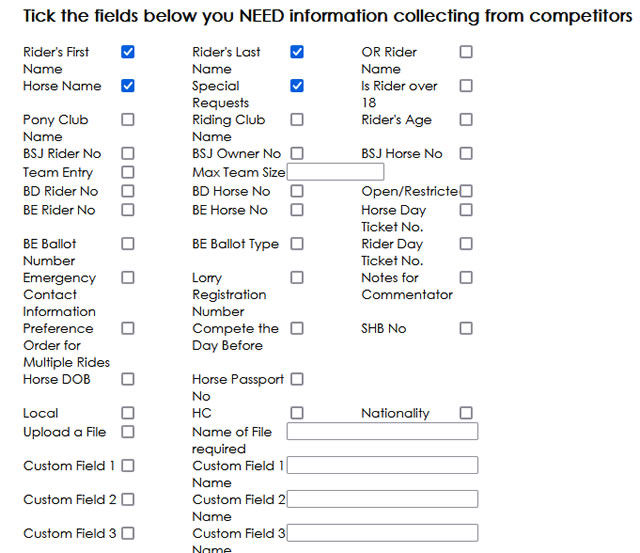
By default Riders First and Last Name, Horse name and Special Requests are ticked. You can remove any of these 4 and choose different ones. If none of the predefined fields match what you want from a competitor then there are 4 self defined fields that you can make use of. These 4 allow you to define your own field names for information you need.
Once you have entered all your class information and selected the fields you need the competitor to fill in then click the Add Class Button.
This class is then added to your event and you can go on to add more classes:
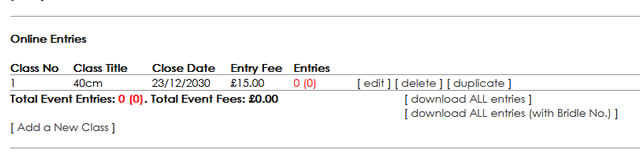
Once all your classes are added you can return to the Organiser Zone and you will see your event is in the Show Dates section:

There are a number of options available for each diary dated listed:
So that essentially are the steps involved in getting signed up as a Show Organiser and getting your first event listed online and open for entries.
Further help can also be found in other articles and Frequently Asked Questions and we would suggest the following as your next steps:
Any further questions or queries? Not a problem just drop us an email to diary@horsevents.co.uk